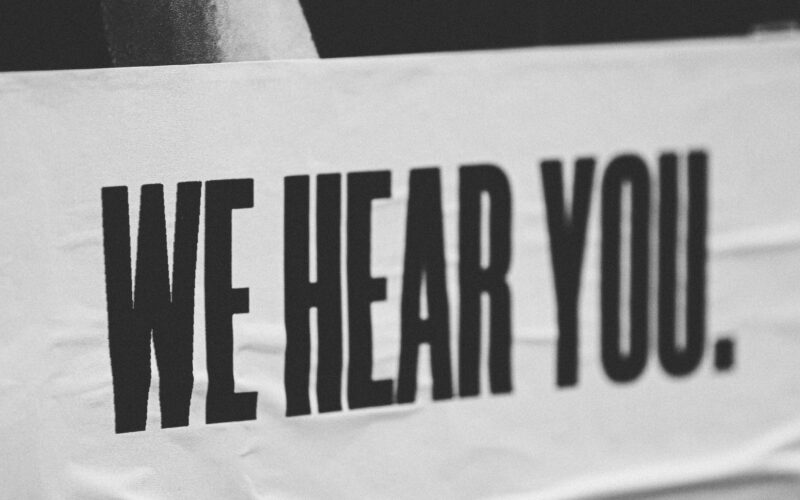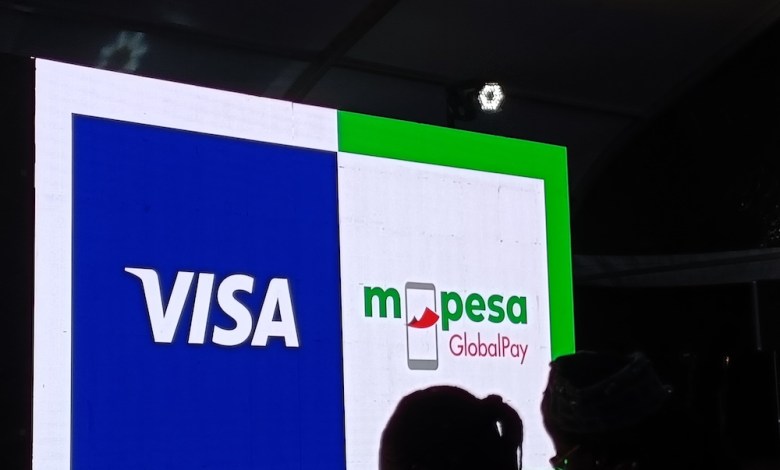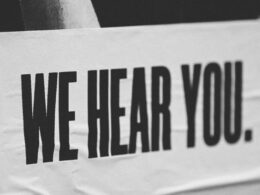In light of recent discoveries involving various fintech apps in Nigeria, it is crucial to remain vigilant and take measures to protect yourself against fraud. This includes safeguarding your phone numbers to prevent identity theft and potential liabilities that may arise from unauthorized use by fraudsters.
We will provide below a comprehensive and detailed step-by-step guide on safeguarding both your SIM card and phone numbers. We aim to empower you with the knowledge and tools necessary to fortify the security of your mobile communications. Importantly, we’ll equip you with measures that not only protect your SIM card under normal circumstances but also serve as a robust defense in the unfortunate event of losing your phone. By following these guidelines, you can enhance the security of your personal information, minimizing the risk of unauthorized use of your SIM card and ensuring a safer mobile experience.
To set a security PIN for your SIM cards, you can follow these general steps. Keep in mind that the exact steps may vary slightly depending on your mobile carrier and the type of phone you have.
For Android Phones:
- Open Settings:
- Go to the “Settings” app on your Android device.
- Security Settings:
- Look for “Security” or “Biometrics and Security” in the settings menu.
- SIM Card Lock:
- Find and select “SIM card lock” or “SIM card security.”
- Enable SIM PIN:
- Turn on the option for “Lock SIM card” or “SIM card lock.”
- Enter Default PIN:
- You may be prompted to enter the default PIN, which is usually provided by your mobile carrier. If not, check your carrier’s website or contact customer support.
- Change PIN:
- After entering the default PIN, you can change it to a new, personalized PIN.
For iPhones:
- Open Settings:
- Go to the “Settings” app on your iPhone.
- Cellular Settings:
- Scroll down and tap on “Cellular” or “Mobile Data.”
- SIM PIN:
- Look for an option like “SIM PIN” or “SIM PIN Code.”
- Enable SIM PIN:
- Turn on the option for “SIM PIN.”
- Enter Default PIN:
- You might be asked to enter the default PIN. If you don’t know it, check with your carrier.
- Change PIN:
- After entering the default PIN, you can set a new, personalized PIN.
Note that every registered SIM card either 9mobile, MTN, GLO, or 9Mobile has a default SIM PIN Code which is generally 0000.